How to Set Up a Domain Name in Cloudflare: A Step-by-Step Guide
Learn how to set up a domain in Cloudflare with this step-by-step guide. Improve your website’s speed, security, and reliability while gaining confidence in configuring DNS, nameservers, and SSL/TLS settings. Perfect for beginners and small businesses looking to optimize their web presence.
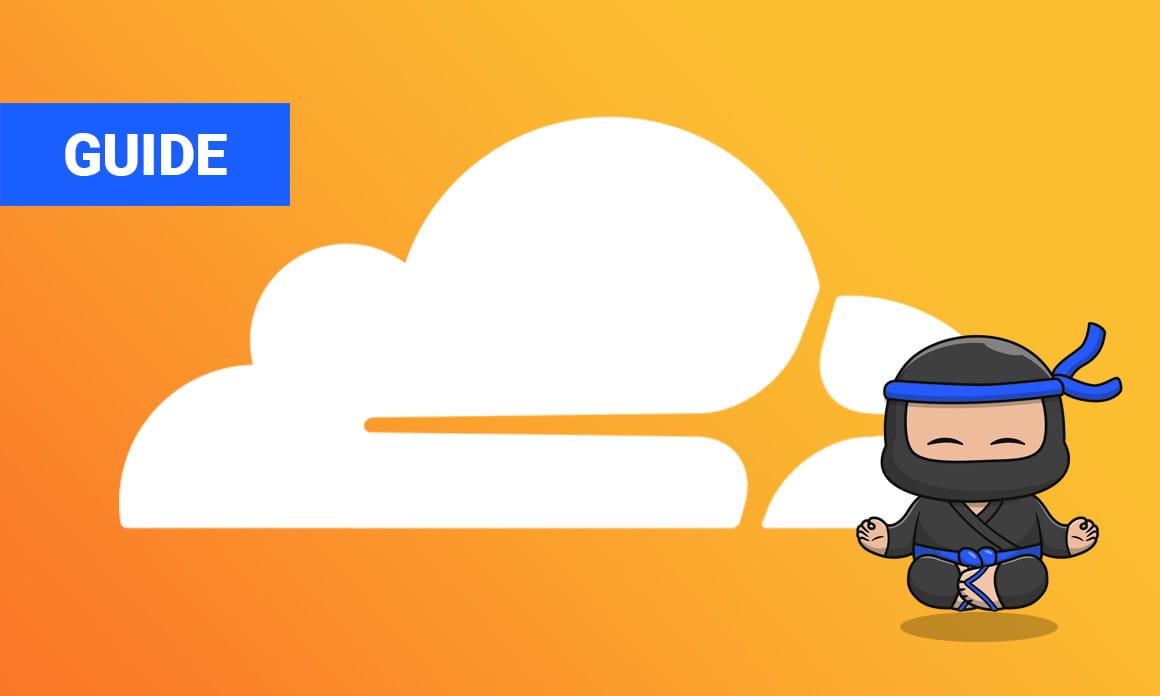
Setting up a domain name in Cloudflare can offer several advantages, such as improved website performance and enhanced security features. Whether you're a small business owner or a web enthusiast, utilizing Cloudflare's services can help streamline and protect your web presence. This guide will walk you through the essential steps needed to get your domain name up and running in Cloudflare, ensuring smoother site experiences for both you and your visitors.
In today's digital landscape, ensuring your website is fast, reliable, and secure is crucial. Cloudflare not only enhances your site's performance but also shields it from various cyber threats. Many website owners find the process of setting up a domain intimidating. By following this step-by-step guide, you'll gain the confidence and skills needed to successfully configure your domain name within Cloudflare. This guide will ensure that you take full advantage of Cloudflare's extensive functionalities.
Understanding Cloudflare and Its Benefits
What is Cloudflare?
Before diving into the setup process, it's important to understand what Cloudflare is. Cloudflare is a global network designed to make everything you connect to the Internet secure, private, fast, and reliable. It offers DNS management, a Content Delivery Network (CDN), DDoS protection, and various other services aimed at enhancing your website's performance and security.
Benefits of Using Cloudflare
- Improved Loading Speed: Cloudflare's CDN caches your content at locations close to your visitors, reducing load time significantly.
- Enhanced Security: It provides protection against DDoS attacks, data breaches, and other threats.
- Traffic Management: Cloudflare offers intelligent routing to prevent your users from experiencing downtime.
- Cost-Effective Solutions: Their free tier offers many valuable features, making it accessible for small to medium-sized websites.
Prerequisites for Domain Setup
Before you begin, ensure that:
- You have a registered domain name: If not, you can register one with providers like Namecheap, GoDaddy, or Bluehost.
- Access to your domain registrar's account: You'll need to change DNS settings during the setup process.
- Create a Cloudflare account if you haven’t already.
Step-by-Step Guide to Setting Up Your Domain Name in Cloudflare
Step 1: Adding a Site to Cloudflare
- Log into your Cloudflare account or create one if needed at Cloudflare Sign Up.
- Once logged in, click on "Add a site" on your Cloudflare dashboard.
- Enter your domain name and click "Add Site."
Step 2: Choosing a Cloudflare Plan
- Cloudflare offers multiple plans ranging from free to enterprise level.
- For most small websites, the Free Plan offers sufficient features.
- Select the appropriate plan based on your needs and click "Confirm Plan."
Step 3: DNS Records Import and Configuration
- Automatic Import: Cloudflare will attempt to automatically fetch your existing DNS records from your registrar.
- Manual DNS Setup: Verify these records, or add new ones as needed. You may need to include records for subdomains, mail servers (MX records), and others.
- Review DNS Settings: Ensure that DNS records displayed are accurate. Misconfigured DNS records can lead to website downtime.
Step 4: Changing Your Domain's Nameservers
- Cloudflare provides you with two nameservers. These are designed to replace your current registrar's default nameservers.
- Log into your domain registrar’s dashboard (e.g., GoDaddy, Namecheap).
- Navigate to your domain management settings and replace your existing nameservers with the Cloudflare-provided ones.
- Save changes to update DNS settings. Note that DNS propagation can take up to 24 hours.
Step 5: SSL/TLS Configuration
- Navigate to the SSL/TLS section in the Cloudflare dashboard.
- Select the appropriate SSL option:
- "Full SSL" for standard encryption between Cloudflare and the origin server.
- "Flexible SSL" if your server doesn't support SSL.
- This ensures that visitors have a secure connection to your site.
Step 6: Optimize Security and Performance
- Enable the Firewall: Go to the Firewall tab to customize security settings, block or challenge visitors from specific regions.
- Apply Performance Settings: Use the "Speed" tab to enable caching and optimize images.
- Set Up Page Rules: Configure page rules for URL-specific settings to improve performance.
Best Practices for Cloudflare Management
- Routine Monitoring: Regularly check your site's analytics and firewall logs to guard against potential threats.
- Utilize Rules and Settings: Explore different settings to automate responses to potential site vulnerabilities.
- Keep DNS Record Updated: Always ensure that DNS records are updated promptly after making hosting changes.
Setting up a domain in Cloudflare enhances your website's speed, security, and reliability. By following this step-by-step guide, you now know how to add your site to Cloudflare, configure DNS records, switch nameservers, and optimize your settings. Regular monitoring and updates will help you maintain an optimal and secure website environment.
Useful Resources
Ready to experience the robust features Cloudflare offers? Log into your Cloudflare account today and begin optimizing your site! Don't forget to explore additional Cloudflare tools and resources to maximize your website's potential.

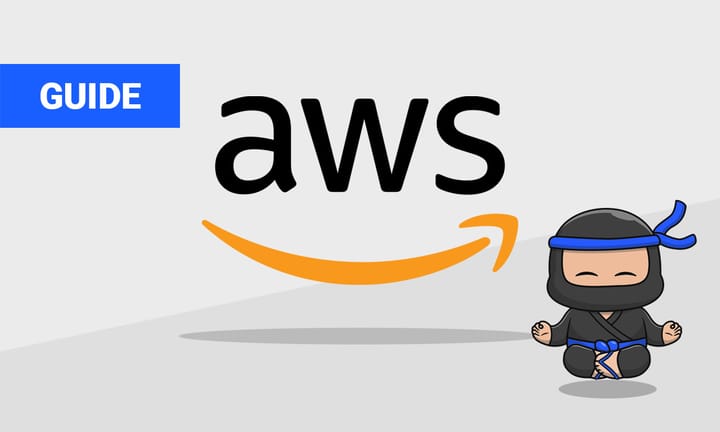
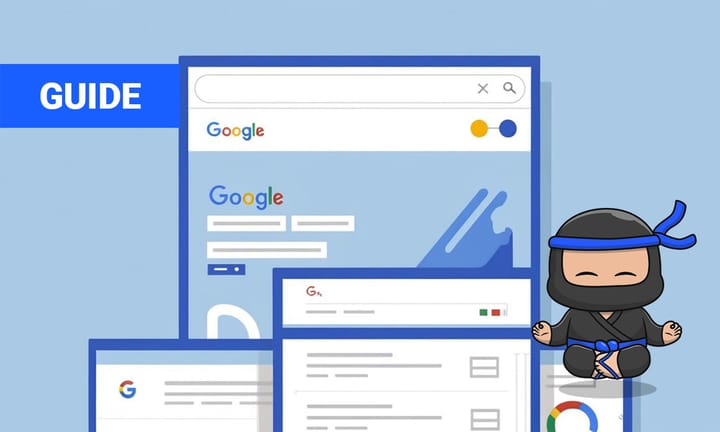
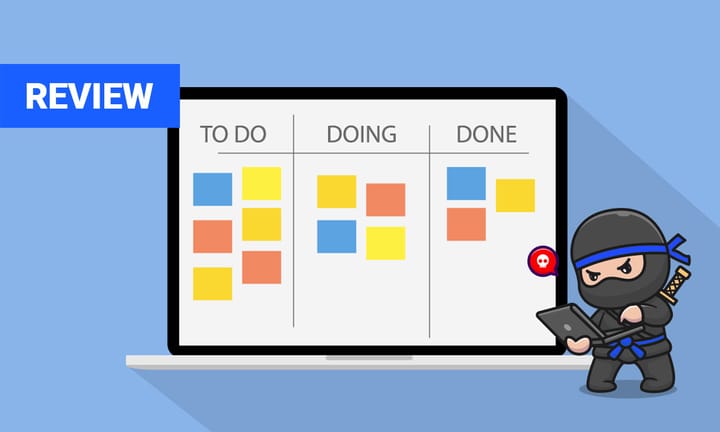
Comments ()